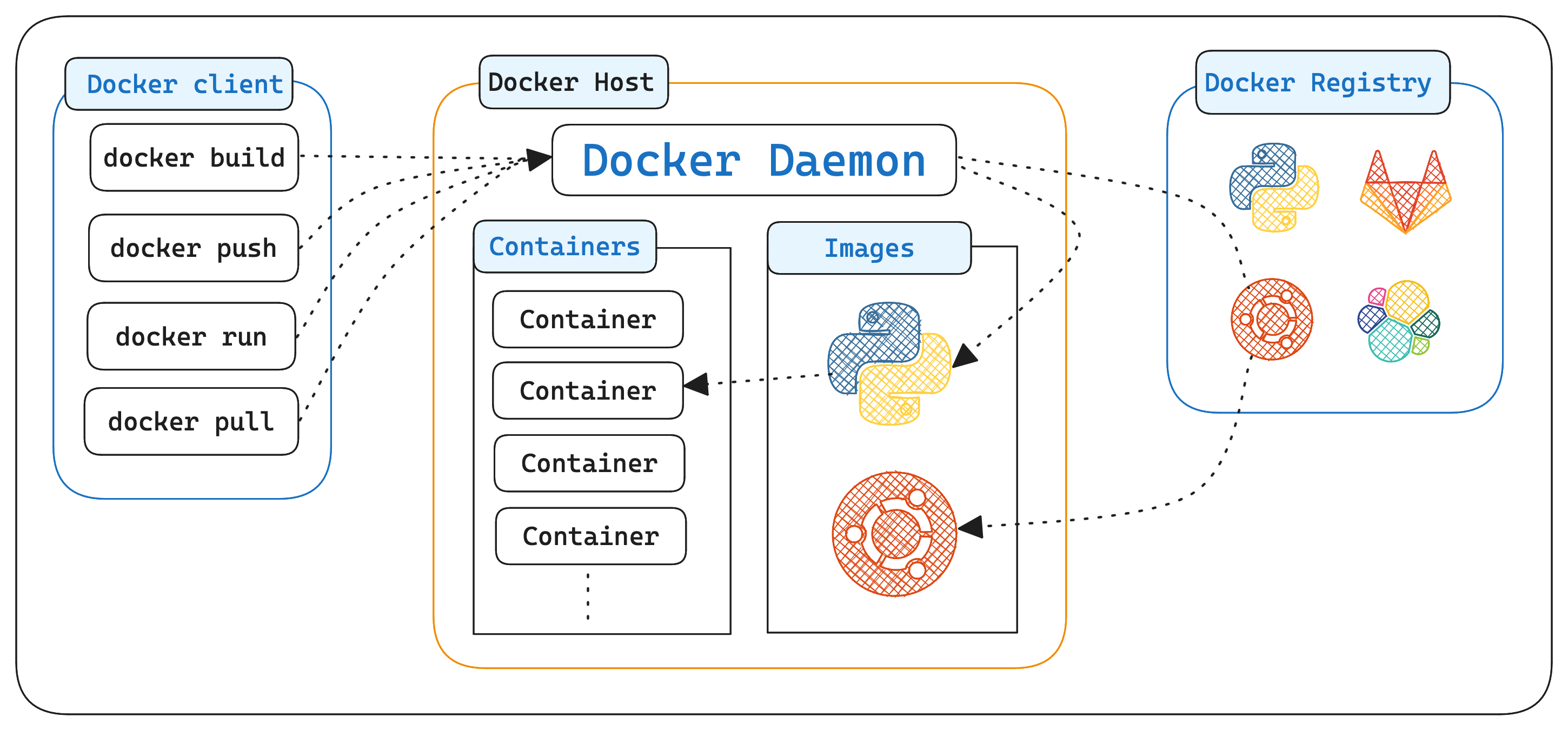Docker Registry - Docking at the Harbor 🐳
Welcome Back to “Docking the Ship: Navigating Docker for Developers”! In the journey of mastering Docker, understanding Docker registries is a crucial milestone. Think of Docker registries as the harbors where your Docker images are securely stored, efficiently shared, and effectively managed.
In this post, we’ll dive into the essentials of working with Docker registries. From exploring Docker Hub, the default registry for most developers, to setting up your own private registries, you’ll learn how to manage and distribute your container images seamlessly.
Let’s get started and dock your images at the right harbor! 🚢
What is a Docker Registry?
A Docker registry is a storage and distribution system for Docker images. It allows developers to:
- Store images securely.
- Share images with others.
- Pull images for deployment in different environments.
Popular Docker Registries
- Docker Hub: The default and most popular public registry.
- Amazon Elastic Container Registry (ECR): A private registry service by AWS.
- Google Container Registry (GCR): Google Cloud’s container registry.
- Self-Hosted Registries: Custom registries hosted on-premises or in the cloud.
Core Concepts
1. Pushing Images to a Registry
Prequisites (Docker Hub or Private Registry Account)
- Docker installed on your machine.
- For Docker Hub: Create an account at Docker Hub.
- For private registries (e.g., self-hosted or cloud-based): Ensure the registry is set up and accessible.
Pushing an image involves uploading it to a registry so it can be shared or deployed. Here’s how:
You can clone the repository from here:
1 2 3 4 5 6 7 8
# Clone the repository git clone https://github.com/vishalanarase/navigating-docker # Change to the project directory cd navigating-docker # Checkout to the specific version git checkout v1.0.0
We will be using docker hub for this example. I have accouunt with username
vishalanarase.
- Build the Image
1
docker build -t <local-image> .
Example:
1
docker build -t navigating-docker .
Output
1 2 3 4 5 6 7 8 9 10 11 12 13 14 15 16 17 18 19 20 21 22 23 24
[+] Building 6.3s (12/12) FINISHED docker:desktop-linux => [internal] load build definition from Dockerfile 0.0s => => transferring dockerfile: 515B 0.0s => [internal] load metadata for docker.io/library/golang:1.23-alpine 2.0s => [auth] library/golang:pull token for registry-1.docker.io 0.0s => [internal] load .dockerignore 0.0s => => transferring context: 2B 0.0s => [1/6] FROM docker.io/library/golang:1.23-alpine@sha256:6c5c9590f169f77c8046e45c611d3b28fe477789acd8d3762d23d4744de69812 0.0s => [internal] load build context 0.0s => => transferring context: 14.03kB 0.0s => CACHED [2/6] WORKDIR /app 0.0s => CACHED [3/6] COPY go.mod go.sum ./ 0.0s => CACHED [4/6] RUN go mod download 0.0s => [5/6] COPY . . 0.0s => [6/6] RUN go build -o webserver . 4.1s => exporting to image 0.2s => => exporting layers 0.2s => => writing image sha256:4e87789a83fc40d5144f6d5454acdc19cfb72a7072dece5497c0542c11222b85 0.0s => => naming to docker.io/library/navigating-docker 0.0s View build details: docker-desktop://dashboard/build/desktop-linux/desktop-linux/rh1rnssr1hpyuv7w8pbq0pjlw What's next: View a summary of image vulnerabilities and recommendations → docker scout quickview
1 2 3
docker images REPOSITORY TAG IMAGE ID CREATED SIZE navigating-docker latest 4e87789a83fc 5 minutes ago 324MB
- Tag the Image
1
docker tag <local-image> <registry>/<repository>:<tag>
Example:
1
docker tag navigating-docker vishalanarase/navigating-docker:latest
1 2 3 4
docker images REPOSITORY TAG IMAGE ID CREATED SIZE navigating-docker latest 4e87789a83fc 25 minutes ago 324MB vishalanarase/navigating-docker latest 4e87789a83fc 25 minutes ago 324MB
- Log in to the Registry
1
docker login
- Provide your credentials (username and password for Docker Hub or token for private registries).
- Push the Image
1
docker push <registry>/<repository>:<tag>
Example:
1
docker push vishalanarase/navigating-docker:latest
Output:
1 2 3 4 5 6 7 8 9 10 11
The push refers to repository [docker.io/vishalanarase/navigating-docker] e17732a9ad81: Pushed 3483483b5065: Pushed 26cfdac52a38: Pushed af41e374bf82: Pushed e18e5638e423: Pushed 847f00bb03e1: Mounted from library/golang a724eb87f2bc: Mounted from library/golang 9215e8e3ab8c: Mounted from library/golang 977340364f39: Mounted from library/alpine latest: digest: sha256:902c518d2dd4d89e565ca96c9d20cc09faeca663486c2bb6683e3befad37fc06 size: 2404
2. Pulling Images from a Registry
Now, First I will delete the local image and pull from the Docker Hub registry.
1
2
3
4
docker image rm vishalanarase/navigating-docker
Untagged: vishalanarase/navigating-docker:latest
Untagged: vishalanarase/navigating-docker@sha256:902c518d2dd4d89e565ca96c9d20cc09faeca663486c2bb6683e3befad37fc06
Deleted: sha256:4e87789a83fc40d5144f6d5454acdc19cfb72a7072dece5497c0542c11222b85
Pulling an image downloads it from a registry to your local environment:
1
docker pull <registry>/<repository>:<tag>
Example:
1
docker pull vishalanarase/navigating-docker:latest
Output:
1
2
3
4
5
6
7
8
9
10
11
12
13
14
15
16
17
latest: Pulling from vishalanarase/navigating-docker
cb8611c9fe51: Already exists
bd9615f269cd: Already exists
39f8f326b044: Already exists
859344cb3f85: Already exists
4f4fb700ef54: Already exists
2a927826cb18: Already exists
bd2ff5f12cf5: Already exists
9bcbe2868212: Already exists
d2a3aa0d6430: Already exists
eac0338a0e1d: Already exists
Digest: sha256:902c518d2dd4d89e565ca96c9d20cc09faeca663486c2bb6683e3befad37fc06
Status: Downloaded newer image for vishalanarase/navigating-docker:latest
docker.io/vishalanarase/navigating-docker:latest
What's next:
View a summary of image vulnerabilities and recommendations → docker scout quickview vishalanarase/navigating-docker:latest
3. Tagging Images
Tags are essential for versioning and organizing your images. Use meaningful tags like v1.0, latest, or production.
1
docker tag <image-id> <registry>/<repository>:<tag>
Now, let’s tag the navigating-docker image with the tag v1.0.0. I already did git checkout v1.0.0 in the repo so that it will build the v1.0.0 version of the image.
1
docker tag 4e87789a83fc vishalanarase/navigating-docker:v1.0.0
List the images
1
2
3
4
docker images
REPOSITORY TAG IMAGE ID CREATED SIZE
vishalanarase/navigating-docker latest 4e87789a83fc 36 minutes ago 324MB
vishalanarase/navigating-docker v1.0.0 4e87789a83fc 36 minutes ago 324MB
Now, let’s push the v1.0.0 tagged image to Docker Hub.
1
docker push vishalanarase/navigating-docker:v1.0.0
Output:
1
2
3
4
5
6
7
8
9
10
11
12
The push refers to repository [docker.io/vishalanarase/navigating-docker]
e17732a9ad81: Layer already exists
3483483b5065: Layer already exists
26cfdac52a38: Layer already exists
af41e374bf82: Layer already exists
e18e5638e423: Layer already exists
5f70bf18a086: Layer already exists
847f00bb03e1: Layer already exists
a724eb87f2bc: Layer already exists
9215e8e3ab8c: Layer already exists
977340364f39: Layer already exists
v1.0.0: digest: sha256:902c518d2dd4d89e565ca96c9d20cc09faeca663486c2bb6683e3befad37fc06 size: 2404
Setting Up a Private Docker Registry
For organizations requiring more control and security, a private registry is a great option. Here’s how to set one up:
- Run the Registry Container
1
docker run -d -p 5000:5000 --name registry registry:2
1 2 3 4 5 6 7 8 9 10 11
docker run -d -p 5000:5000 --name registry registry:2 Unable to find image 'registry:2' locally 2: Pulling from library/registry 0dfcae9cb3f0: Pull complete cfe29ef241d9: Pull complete d2787542bdb4: Pull complete 4b69fee0ac89: Pull complete bbb2de197705: Pull complete Digest: sha256:543dade69668e02e5768d7ea2b0aa4fae6aa7384c9a5a8dbecc2be5136079ddb Status: Downloaded newer image for registry:2 f12cd4a2fea38bcb7dcb8365c7c9db3cd9c9f5c3ba20b6680c30085c94f3e70d
- Push Images to the Private Registry Tag the image to point to your private registry:
1
docker tag my-app:latest localhost:5000/my-app:latest
1
docker tag 4e87789a83fc localhost:5000/navigating-docker:latest
Push the image:
1
docker push localhost:5000/navigating-docker:latest
- Pull Images from the Private Registry
1
docker pull localhost:5000/navigating-docker:latest
How to Use Your Own Registry
Follow the blog from offical docker page
Best Practices for Working with Registries
- Use Secure Connections: Always use HTTPS for private registries.
- Leverage Image Tagging: Use tags to manage versions and environments (e.g.,
dev,staging,prod). - Clean Up Unused Images: Regularly remove old or unused images to save storage.
- Enable Authentication: Protect your registry with authentication and authorization mechanisms.
- Automate with CI/CD: Integrate image pushes and pulls into your CI/CD pipelines.
Key Takeaways
- Understanding Docker Registries:
- Docker registries are essential for storing and sharing Docker images.
- They act as central hubs where developers can push, pull, and manage container images.
- Working with Docker Hub:
- Docker Hub is the default registry for Docker and provides public and private repositories.
- You learned how to push and pull images to/from Docker Hub and the importance of tagging images correctly.
- Creating Custom Docker Registries:
- Setting up a private Docker registry is straightforward using Docker’s
registryimage. - Custom registries provide greater control over access, security, and image storage.
- Setting up a private Docker registry is straightforward using Docker’s
- Tagging and Managing Images:
- Proper tagging helps in versioning and organizing images efficiently.
In the next post, we’ll explore Docker Containers: The Heart of Navigation. Stay tuned! 🚀
Have questions or feedback? Drop them in the comments or connect with me. Let’s navigate the Docker seas together! 🌊